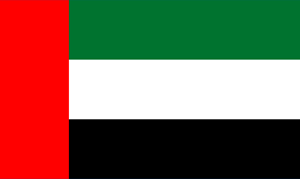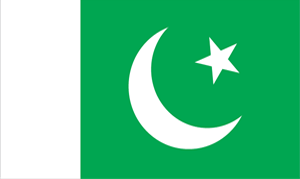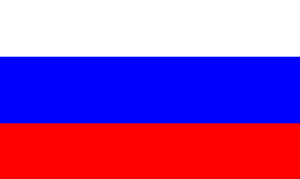OpenVPN installations are simplified and now we can do it in a few steps.
Download the Package as per the required OS from the following link:
https://openvpn.net/index.php/access-server/download-openvpn-as-sw.html
You can download it from the server command line using 'wget' command by getting the download link by right-clicking the download button and use Copy URL option.
You will need to make sure you install the correct package depending on your CPU Architecture (32bit or 64bit)
Installing the OpenVPN-AS Package:
To Install the OpenVPN-AS package in Ubuntu or Debian you will need to run this command:
dpkg -i openvpnasdebpack.deb(the package name might be different)
To install the OpenVPN-AS package in CentOS, RHEL, or Fedora you will need to run this command:
rpm -i openvpnasrpmpack.rpm(Use the correct package name as per the downloaded file)
The Admin Account for OpenVPN-AS needs to be set up through the terminal by doing the following:
Change the password:
passwd openvpn
Make sure that the TUN/TAP module has been set as on. Also, make sure that the 'ifconfig' command is installed on the server. If not, please install it using the following command:
yum install net-tools
Once done, please login to the OpenVPN admin interface by using the URL:
<IP>:943/admin
User: openvpn
Password: <the one you reset before>
Once you are in, agree to the terms and conditions and then use 'Start the Server' option.