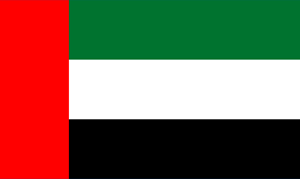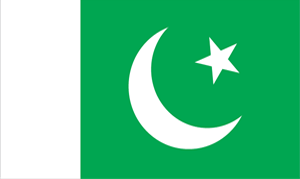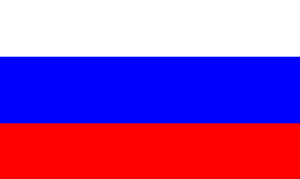Vesta panel is coming with Letsencrypt SSL support by default and this can be enabled using the following steps.
1. Login to the panel and go to Web session.
2. Select the domain and press Edit option.
3. There you can see the option to enable SSL. Put a tick there and if you need to enable Letsencrypt, just select the Letsencrypt option below and save. If you need to install another SSL certificate you have purchased, you can find the area to paste the certificate information below.
4. Once the required fields are added, click save and the certificate will get activated after a few minutes.
Error code: 2
When installing the certificate, you might get the above error. Usually this is happening due to the following reasons:
1. Incorrect domain name - You need to check if the domain and Alias are provided correctly.
2. DNS issues - If both domain and its alias are not correctly pointed to the server IP, the SSL wont get activated. If you dont need to use the alias, you can just remove it from the Vesta panel and then try to activate the certificate again.
- 150 Users Found This Useful