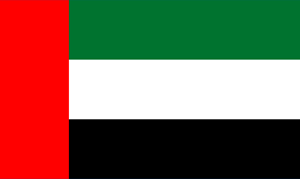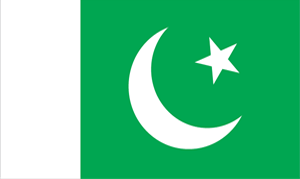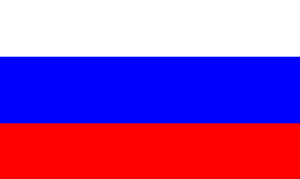Tired of constant downtime and/or slow performance? Say Good-Bye to it! More people are switching to Pakiwebhost and becoming happy customers. Switching to Pakiwebhost is Simple, Easy, and Fun Learning experience for many of our customers.
There are just two steps:
- Sign up for an account with Pakiwebhost; you can order online from: https://pakiwebhost.com/SSD-hosting/
- Once your account is active, open a support ticket. Subject should be Help transferring website to Pakiwebhost. Provide following information with your ticket
- Provide FTP login/password at your old hosting provider.
- cPanel/Plesk login information.
- Login/password to your domain management (required for DNS change)
- Thats it! we will take care of the rest! You may now close this window.
For those, who like to do it themselves, here are detailed steps:
Switching to a new host can be a complicated process. Follow our steps to ensure that your move is smooth and painless.
- Make sure that you create a copy of all of your site files HTML, images, and any other site-related files from your current hosting company to your computer.
- Sign up for an account with Pakiwebhost; you can order online from: https://pakiwebhost.com/SSD-hosting/
- If you wish to transfer your domain to us, please read the article 'How to transfer my domain name', otherwise, simply select Option # 3 - I will update my name servers manually when prompted for your domain name.
- Once your account is activated, you will receive a WELCOME e-mail which provides your site access, and other helpful information. Use the provided access info to transfer your files from your computer to our servers using your favorite FTP program, MS FrontPage, Macromedia Dreamweaver, or with our web-based File Manager.
- When uploading your files to our servers, you can view your site and make necessary changes until the site is ready to go live. Don't forget to setup your e-mail accounts using our web control panel.
- When you are ready with your site and e-mail setup, simply go to where you purchased your domain name, and update your domain DNS servers with the one provided in your WELCOME e-mail. Once you do that, your new account will be online!
NOTE:
If you'd like to transfer your domain registration from your current registrar/hosting company to us we can assist you in making this process as smooth as possible and with minimum downtime for your site.
You do not need to transfer your domain to us in order to host your site with us but you will receive 1 benefit: You will keep your hosting and domain registration with one company and reduce your hassle. To transfer your domain to us simply select the Option #2 'I want to transfer my domain name' when prompted for your domain name during our online ordering process.