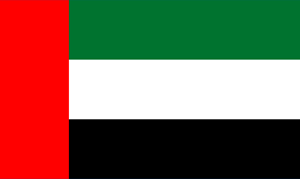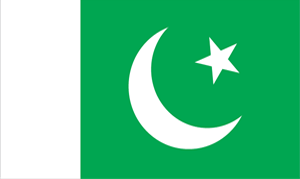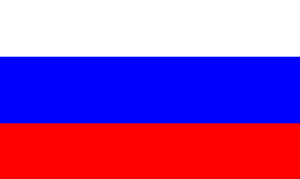What makes us different from any registrar or web host on the Internet is our ability to allow you to register a domain, purchase web hosting and manage everything from a powerful and easy to use platform.
In this brief tutorial, we'll show you how to get started.
1) Go to www.Pakiwebhost.com and enter your desired domain (See also - How To Register A Domain Name). 
For this example, we're going to register YourSupportHero.com and click the orange magnifying glass.
2) Once we find out the domain is available (which is clear next to status pictured in green below), we'll select how long we want to buy the domain for. After selecting 1 Year for $9.96 (price subject to change), we'll click Proceed to the Cart.
3) In step three, we'll select our Hosting package.
For this example, we're going to select our "Developer" package for $11.16/month (price subject to change). This is our most popular package. Select Developer and click Order.
4) Since we're already in the process of registering a domain, we'll select "Use a domain already in my shopping cart" on the next page. We'll verify that domain in the drop down window (pictured below) and click Continue.

5) For this example, we'll choose the 1 Month Price at $11.16 per month (price subject to change). The longer you commit, the lower the price. After selecting, we'll click "Add to Cart and Checkout"
6) Now that we've added hosting and selected our Registration Period, we're ready to select Addons.
Hero Tip: We recommend all Addons to ensure the highest level of service, including our state of the art DNS Management, Email Forwarding and ID Protection.
Tick all three boxes to include all three, or choose the one(s) you want. Click "Update Cart" when complete.
7) In this step, we'll verify all that we have done. We have...
- Selected our "Developer" package at the monthly rate of $11.16
- We're registering the domain YourSupportHero.com
- Including the Addons of DNS Management, Email Forwarding and ID Protection.
Now it's time to Checkout or enter a Promotional Code if we have one. Since we do not, we'll click the green Checkout button.

8) Now, we need to setup our account and enter our domain registration information.
9) Once that information has been filled out, we'll enter our Credit Card information in the boxes below. 
10) After checking that our information is correct, we'll click the green "Complete Order" (pictured above) button.