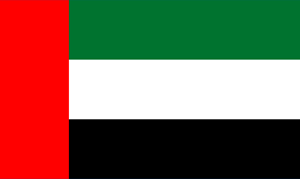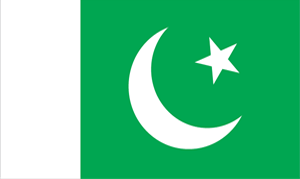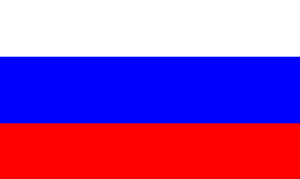In order to set up your email account in Opera please do the following:
1. Open Opera
2. Go to Tools > Mail and chat accounts. A confirmation dialog box will open.
3. Click Yes to create a new email account.
4. Choose Regular e-mail (POP) in the window that opens > Click Next
5. Now you will be asked to enter your name: this is where you enter your name as you would like others to see it when they receive your emails.
In the second field, enter your complete email address.
The last (optional) field lets you enter your organization name.
6. In the next window you will be asked to Enter your user name: mymail+mydomain.com. Then, enter your email password and click Next.
7. This final screen requests your email account's incoming and outgoing mail server information for Opera Mail.
Please make sure your incoming and outgoing servers are set up to mail.mydomain.com (where mydomain.com is your actual domain name)
Use secure connection (TLS) should be unchecked.
Leave messages on server is checked by default: this means that Opera Mail will only download a copy of your emails, leaving the originals intact on the mail server.
8. Click Finish.
Now you have created your email account in Opera Mail.